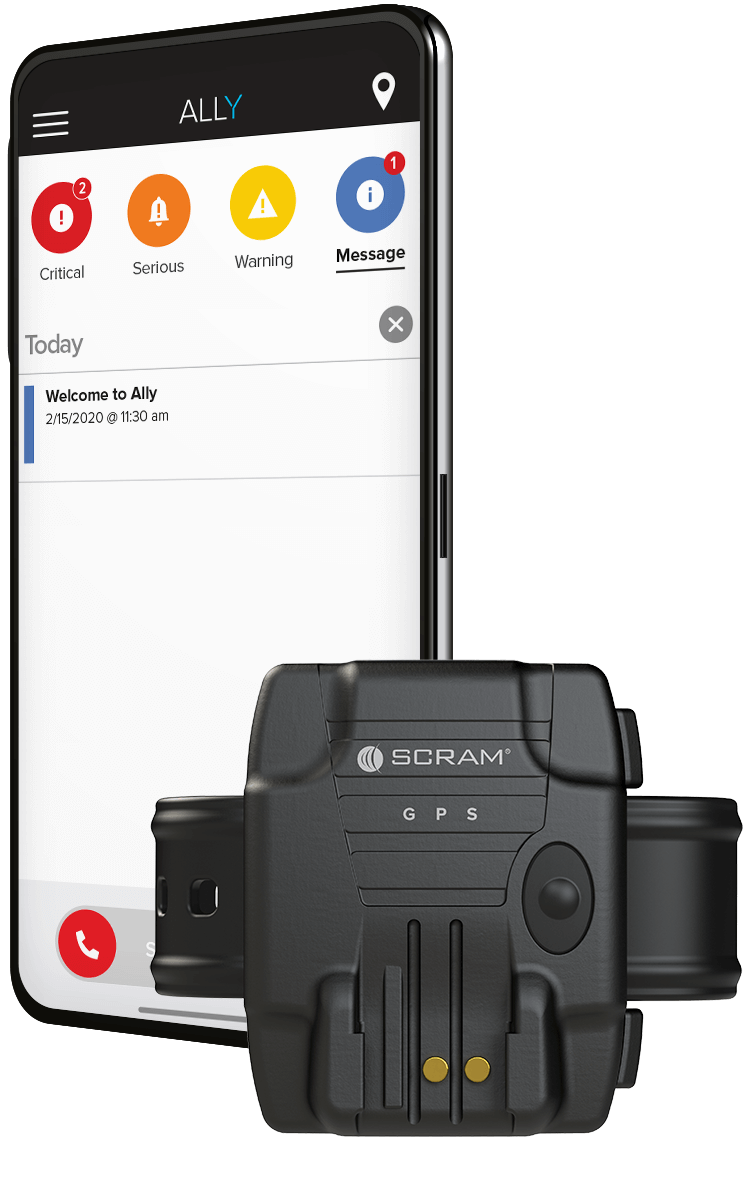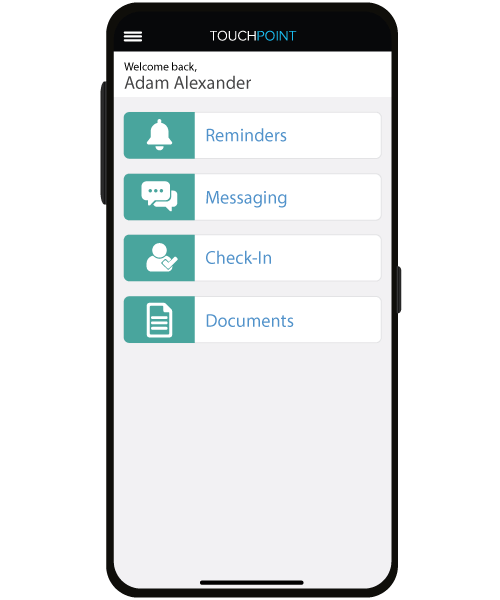Frequently Asked Questions for SCRAM Participants

Paladin Pretrial & Post Trial Services, LLC
A Risk Management Company
307-201-4273
24/7
Alcohol Monitoring
&
GPS Monitoring

SCRAM Remote Breath Pro
1. Firmly insert the breath tube into the port.
2. Before starting your test:
– Move to a well-lit area away from direct sunlight.
– Remove your hat and sunglasses. Brush aside any hair hanging over your face.
– Stand or sit with your back to a wall, hold your head upright, and look directly forward.
3. Align eyes for the test. When the device displays BLOW, blow steadily into the breath tube until STOP is displayed.
– Regardless of facial alignment, you may complete the breath test by blowing into the breath tube—even if the screen does not display BLOW.
4. If the device cannot take a good photo due to a poor angle, too much sunlight, or obstructions around your face, it will provide you with instructions to correct the issue. Follow the prompts on the device’s screen.
5. If a retest is required:
– The device will display a countdown until the test.
– Retake the test when the device displays Align Eyes and then BLOW.
6. The screen will update to display Analyzing Data. If the test is successful, the device will produce a successful audible alert sound and then the screen will display Monitoring.
Follow the same steps for “How do I take a breath test?” above. If the device cannot take a good photo, it will provide you with instructions to correct the issue. Follow the prompts on the device’s screen.
Your device may prompt you to retest if your testing photo does not meet the quality necessary to automatically match it to your enrollment photo.
Press the Select button, then hit the down button until Volume is highlighted. Hit the down button to reduce/silence the device. When it is time to take a breath test, the device screen will light up and the device will vibrate. The red light will also turn solid.
Plug the device into any AC or USB power outlet using the provided power cord and adapter.
You should charge your device every day until the battery icon is full. This will ensure you have enough battery life to take your required tests. Many clients make it a habit to plug in their device when they go to bed so that it is fully charged for the next day.
Yes. You can take a test while the device is plugged in.
– Red light: Indicates a pending breath test or low battery
– Green light: Active Device
– Blue light: Cellular Connection
Remote Breath Pro connects to the network every 20 minutes to send and receive automated updates.
The best way to keep your device clean is to keep it in its case in between tests. If you need to clean your Remote Breath Pro device, use a mild, non-alcohol-based disinfectant cleaner and a soft cloth. DO NOT submerge the device in water. Breath tubes can be cleaned in a dishwasher or with warm water and dish soap. Allow the breath tube to dry before using.
WARNING: The use of an alcohol-based cleaner or disinfectant could damage the device and could be viewed by your officer as an attempt to tamper.
Yes. You can reuse breath tubes and they can be cleaned in a dishwasher or with warm water and dish soap. Contact the company or agency handling your monitoring if you need additional breath tubes.
No. The device should never be exposed to water.
Consistency is what matters. If you took your enrollment test wearing glasses, you should wear them every time you take a test. If you did not wear glasses in your first test, then take them off every time.
It can. Extreme cases of facial hair growth or removal may prevent the device from automatically matching your tests to your enrollment photos, which will cause a message to be sent to your officer. If a change in your appearance is making it difficult for the device to match your photos, your officer may require you to take a new enrollment photo during an office visit.
Once the device has prompted you to take a test, you will have a set timeframe to complete the breath test. If you are not sure what this timeframe is, contact your supervising officer.
Yes. You can ask your officer to set up a courtesy text message reminder to be sent to your mobile phone.
The device automatically sends test results via a cellular network.
Talk to your supervising agent, who may ask you to obtain a doctor’s note to determine if Remote Breath Pro testing is right for you.
If you need additional information or have a question specific to your situation, please contact the company or agency handling your monitoring. Check your Participant Agreement or court paperwork for contact information or click here to locate your SCRAM Systems Authorized Service Partner.
SCRAM TouchPoint
TouchPoint is supported on the following platforms:
– iOS (iPhone®, iPod touch®, and/or iPad®)
– Android®
Download our support smartphones document for more information.
After you download the SCRAM TouchPoint app, you can log in by using the username and password provided to you by your officer. If your officer did not provide you with a username and password, you can still log in to the system by navigating to your email inbox and opening the verification email sent to you from SCRAM Systems. Once you have verified your email address, open the TouchPoint app, and select the “Don’t Remember your Password” link. Enter the verified email address and select “Send Email”. An email will be sent to you to create a new password. (Note: if you don’t see the verification email or create password email in your inbox, check your spam folder before contacting your officer)
Once you are logged in, review and accept the Terms and Conditions of the use of the TouchPoint mobile app. Make sure that you have enabled push notifications, location services, camera services, and biometric services (if available) before you are fully signed up to use TouchPoint.
Go to Settings, then Security and Screen Lock, and select Unknown Sources – Allow installation of app from unknown sources. Note that you will receive a message stating that your phone is more vulnerable to attacks by apps from unknown sources. Select OK and download the app. After downloading, it is suggested that you go back and unselect the Unknown Sources option for the future security of your device.
If you have forgotten your password, open the app and tap “Don’t remember my password.” Enter the email used during registration, tap “Submit,” and check your email. Follow the directions provided to create a new password.
Yes. All critical information is encrypted, and no personal information is stored on your mobile device. However, mobile devices do offer you the ability to store your login information for apps installed on the device. If you choose to store your login information, any person who has access to your mobile device can access your account.
Additionally, to protect your privacy, you are required to authenticate yourself on each individual mobile device using your login credentials. All communication between your mobile device and the mobile server is encrypted. Finally, your password and account information is never stored on the mobile device.
As part of the end-user agreement, you will be asked to ensure that your location services, camera services, and biometric services (if available) are enabled for the app to complete a check-in. Your check-in photo, biometric services, and GPS location are reviewed for identity verification. Any discrepancy or rejected identity verification check-in will be flagged for review by your supervising officer.
After registering, clients can use their login credentials on any phone thereafter. In addition, there is a “Save Username” toggle on the app which, when selected, allows you to save your username and password directly in the app on that device. Clients should not allow others to perform check-ins for them and to avoid wearing hats and/or sunglasses during each check-in.
You can use TouchPoint to quickly answer a series of questions and verify or submit updates on key information such as current residence, employment, and contact with law enforcement. Submitted updates are sent to your supervising officer for review. The app also records a GPS location and client photo with each check-in to give officers additional insights into your response.
No. TouchPoint is only configured for use with mobile devices.
For more information or additional help using the TouchPoint app, please contact your supervising agent at the service provider or agency responsible for your monitoring. Or see Using SCRAM TouchPoint.
SCRAM Ally
Currently, SCRAM Ally is only available on devices running Android® 8.0 and above.
Tap the “Don’t remember your password?” link on the SCRAM Ally Login screen for instructions on how to retrieve your password.
Paladin Pretrial & Post Trial Services, LLC
Wyoming Pretrial & Post Trial Services
24/7
Alcohol Monitoring
GPS Monitoring
SCRAM GPS
If you need to sign up for monitoring with SCRAM GPS, click here to locate a provider in your area.
If you live in our area of service in Wyoming contact us.
Paladin Pretrial & Post Trial Services, LLC
Program costs vary based on your individual sentence, local program parameters, your financial obligations, and other services associated with your monitoring. Typically, there is a one-time installation fee and a recurring monitoring fee, usually charged weekly or every two weeks. Your program may require you to prepay for your monitoring a week or two in advance. Talk with your supervising agency or local SCRAM Systems Authorized Service Provider for details on costs.
If you live in our area of service in Wyoming contact us.
Paladin Pretrial & Post Trial Services, LLC
If you were given a SCRAM beacon, it should be placed in a central location in your home. To set it up, simply plug the beacon into a power source and connect it to whichever communication method you are using (Ethernet or landline). After setting up your beacon, it is always best to confirm with your supervising agency that you have successfully installed the beacon. If you have any questions on which communication method to use or what type of cord you need, please contact your supervising officer.
It is important that you keep your SCRAM GPS device charged at all times. Ideally, you should get in the habit of charging your SCRAM GPS bracelet every day until you see a solid green light on the device. The more consistent you are with charging habits, the less time you will need to spend attached to the charger.
Whether or not you can travel is up to your supervising agency. Check with your agent before your trip. If you are able to travel, we strongly recommend that you carry your paperwork that addresses your participation in a SCRAM GPS monitoring program. If traveling by air, when passing through security inform the TSA agent that you are wearing an electronic monitoring device that you cannot remove. The TSA agent may swab the bracelet and test it and pat down the area around the bracelet. However, you should be permitted to pass through security while wearing the SCRAM GPS bracelet.
Exercise does not impact the functions of the bracelet. For comfort, you might want to wear a sweatband or a sock just below or over the bracelet to prevent it from “bouncing” on the ankle bone.
If you need an MRI, X-Ray, or CT scan, please work with your supervising agent to remove the bracelet before your medical appointment and procedure. Your agent may also have additional requirements. More information can be found on our Health and Safety Notice.
No. The SCRAM GPS device is no different than your cell phone or any other jewelry you might wear in this instance.
Absolutely not.
If you have additional questions or have a question specific to your situation, please contact the company or agency handling your monitoring. Check your Participant Agreement or court paperwork for contact information or click here to locate your SCRAM Systems Authorized Service Partner.

24/7
Alcohol Monitoring
GPS Monitoring
Paladin Pretrial & Post Trial Services, LLC
The images of SCRAM SYSTEM equipment and information contained within this page and site, that has been supplied to
Paladin Pretrial & Post Trial Services, LLC By SCRAM SYSTEMS are the sole property of SCRAM SYSTEMS.
Copyright © 2025 |Paladin Pretrial & Post Trial Services, LLC